CSS
margin : 바깥 쪽으로 밀어냄
padding : 안쪽으로 밀어냄
<!DOCTYPE html>
<html lang="en">
<head>
<meta charset="UTF-8" />
<meta name="viewport" content="width=device-width, initial-scale=1.0" />
<title>Document</title>
<style>
div {
background: yellow;
width: 300px;
border: 15px solid navy;
/* min-height: 200px; */
/* 최소 높이 설정 */
padding: 25px 0 0 0;
margin: 25px;
}
</style>
</head>
<body>
<div>
css3 박스 모델은 content, padding, border, margin으로 구성되어 있다
</div>
<footer style="background: maroon">footer 지역입니다</footer>
</body>
</html>
그림자 옵션
글씨 그림자 : text-shadow
이미지 그림자 : box-shadow
<!DOCTYPE html>
<html lang="en">
<head>
<meta charset="UTF-8" />
<meta name="viewport" content="width=device-width, initial-scale=1.0" />
<title>Document</title>
<style>
.title {
text-shadow: 10px 10px 15px black;
font-size: 70pt;
}
img {
padding: 20px;
margin: 20px;
width: 200px;
height: 100px;
}
.shadow1 {
box-shadow: 5px 5px 10px black;
}
.shadow2 {
box-shadow: -5px -5px 10px black;
}
</style>
</head>
<body>
<h1 class="title">내용이 들어옵니다~~~</h1>
<img src="download.jpg" class="shadow1" />
<img src="download.jpg" class="shadow2" />
</body>
</html>
배치하기
<!DOCTYPE html>
<html lang="ko">
<head>
<meta charset="UTF-8" />
<meta name="viewport" content="width=device-width, initial-scale=1.0" />
<title>Document</title>
<style>
#wrap {
width: 50%;
height: 200px;
border: 4px solid black;
margin: auto;
text-align: center;
display: flex;
/* 가로 배치 */
}
#wrap div {
width: 33.333%;
/* 메인 div 하위의 div 태그들의 위치를 1/3 로 균일하게 */
/* 적용한다 */
}
#wrap div:first-child {
order: 3;
/* display:flex 를 적용하면 order 태그로 순서를 적용할 수 있음 */
/* 첫번째 자식 클래스이지만 순서를 세번째로 */
background: red;
}
#wrap div:nth-child(2) {
order: 2;
/* display:flex 를 적용하면 order 태그로 순서를 적용할 수 있음 */
/* 두번째 자식 클래스이며 순서를 두번째로 */
background: green;
}
#wrap div:nth-child(3) {
order: 1;
/* display:flex 를 적용하면 order 태그로 순서를 적용할 수 있음 */
/* 세번째 자식 클래스이지만 순서를 첫번째로 */
background: aqua;
}
</style>
</head>
<body>
<div id="wrap">
<div><h1>1</h1></div>
<div><h1>2</h1></div>
<div><h1>3</h1></div>
</div>
</body>
</html>
배치하기
<!DOCTYPE html>
<html lang="ko">
<head>
<meta charset="UTF-8" />
<meta name="viewport" content="width=device-width, initial-scale=1.0" />
<title>Document</title>
<style>
#wrap {
width: 50%;
height: 200px;
border: 4px solid black;
margin: auto;
text-align: center;
display: flex;
/* 가로 배치 */
}
#wrap div {
width: 33.333%;
/* 메인 div 하위의 div 태그들의 위치를 1/3 로 균일하게 */
/* 적용한다 */
}
.cl01 {
order: 3;
/* display:flex 를 적용하면 order 태그로 순서를 적용할 수 있음 */
/* 첫번째 자식 클래스이지만 순서를 세번째로 */
background: red;
}
.cl02 {
order: 2;
/* display:flex 를 적용하면 order 태그로 순서를 적용할 수 있음 */
/* 두번째 자식 클래스이며 순서를 두번째로 */
background: green;
display: flex;
/* cl02 의 자식 클래스들도 가로 배치로 변경 */
}
.cl03 {
order: 1;
/* display:flex 를 적용하면 order 태그로 순서를 적용할 수 있음 */
/* 세번째 자식 클래스이지만 순서를 첫번째로 */
background: aqua;
}
.h01 {
background: lightblue;
width: 100%;
}
.h02 {
background: lightcoral;
width: 100%;
}
</style>
</head>
<body>
<div id="wrap">
<div class="cl01"><h1>1</h1></div>
<div class="cl02">
<h1 class="h01">첫번째</h1>
<h1 class="h02">두번째</h1>
</div>
<div class="cl03"><h1>3</h1></div>
</div>
</body>
</html>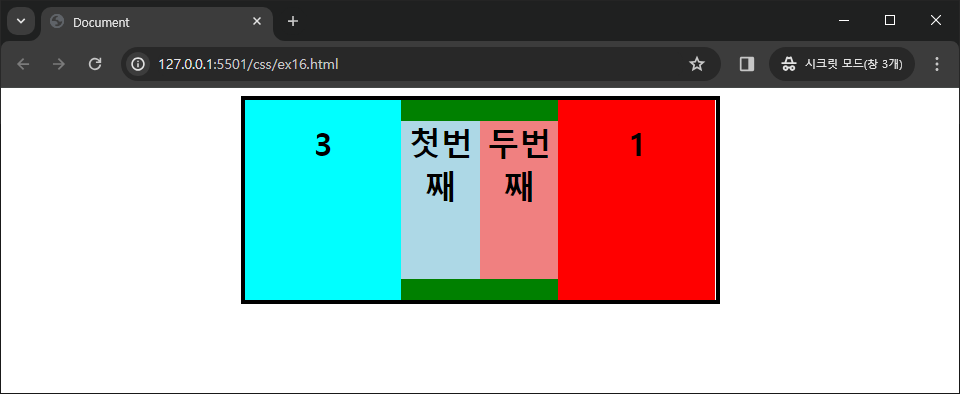
position
- static : 고정, 변경 불가
- relative : static 상태에서 top, right, bottom, left 값으로 위치를 변경 가능
- absolute : 웹 페이지를 기준으로 top, right, bottom, left 값으로 절대 위치를 설정
<!DOCTYPE html>
<html lang="ko">
<head>
<meta charset="UTF-8" />
<meta name="viewport" content="width=device-width, initial-scale=1.0" />
<title>Document</title>
<style>
body {
font-weight: bold;
font-size: 12pt;
background: gray;
}
.span1 {
background: yellow;
position: absolute;
top: 5px;
}
.span2 {
background: red;
position: absolute;
bottom: 5px;
}
.span3 {
background: pink;
position: absolute;
top: -5px;
}
div {
background: skyblue;
}
</style>
</head>
<body>
<div style="background: green">position</div>
<span class="span1">span1</span>
<span class="span2">span2</span>
<span class="span3">span3</span>
<div>기본 값은 static 입니다</div>
</body>
</html>style 태그의 각 span 클래스의 코드를 static, relative, absolute 로 설정했을 때 출력물 ↓



position : absolute, fixed
absolute 와 fixed 의 차이점 : fixed 는 스크롤을 내려도 창의 고정 위치에 따라 같이 따라옴
z-index 옵션을 사용하면 위치가 겹쳤을 경우 위에 표시될 것을 index 번호를 부여하여 설정 가능
<!DOCTYPE html>
<html lang="en">
<head>
<meta charset="UTF-8" />
<meta name="viewport" content="width=device-width, initial-scale=1.0" />
<title>Document</title>
<style>
.sp {
position: static;
left: 30px;
background: cyan;
width: 400px;
height: 50px;
}
.rp1 {
position: fixed;
right: 30px;
top: 10px;
background: orange;
width: 400px;
height: 50px;
z-index: 1;
/* 겹쳤을때 위에 더 위에 표시될 것 순서 */
}
.rp2 {
position: absolute;
right: 60px;
top: 30px;
background: lightblue;
width: 400px;
height: 50px;
z-index: 0;
/* 겹쳤을때 위에 더 위에 표시될 것 순서 */
}
</style>
</head>
<body>
<p class="sp">정적 위치 설정</p>
<p class="rp1">고정 위치(fixed)</p>
<p class="rp2">절대 위치 설정(absolute)</p>
<p class="sp">정적 위치 설정</p>
<p class="sp">정적 위치 설정</p>
</body>
</html>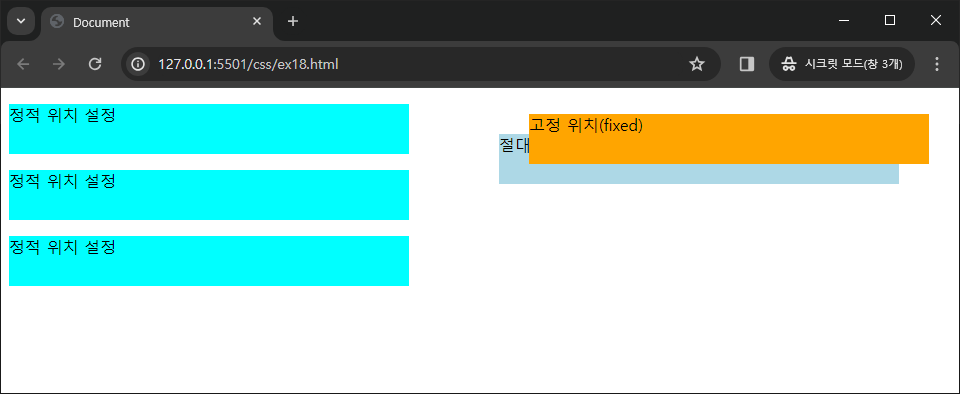
로그인 창 연습
( 통일성은 없음 )
<!DOCTYPE html>
<html lang="ko">
<head>
<meta charset="UTF-8" />
<meta name="viewport" content="width=device-width, initial-scale=1.0" />
<title>Document</title>
<style>
#wrap {
height: 200px;
width: 200px;
margin: auto;
border: 1px solid lightgray;
padding: 10px;
border-radius: 5px;
}
.id {
width: 200px;
height: 20px;
font-size: 20px;
border: none;
border-bottom: 2px solid darkgray;
margin: 10px 0;
}
.id:focus {
outline: none;
}
.id::-webkit-input-placeholder {
text-align: center;
letter-spacing: 5px;
}
.pwd {
border-radius: 5px;
height: 20px;
margin-bottom: 10px;
}
.btn {
border-radius: 5px;
width: 200px;
height: 30px;
background: lemonchiffon;
}
</style>
</head>
<body>
<div id="wrap">
<h3 style="text-align: center; border-bottom: 1px solid">
로그인 페이지
</h3>
<form><input class="id" type="text" placeholder="input id" /></form>
<form>
<input class="pwd" type="text" placeholder="input password" />
</form>
<form><input class="btn" type="submit" value="LOGIN" /></form>
</div>
</body>
</html>
실습 예제



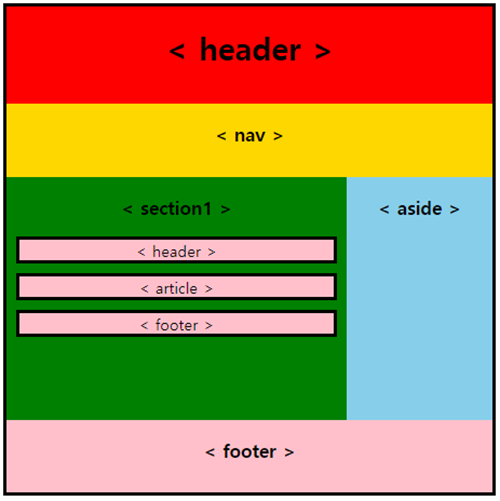
실습 풀이
<!DOCTYPE html>
<html lang="ko">
<head>
<meta charset="UTF-8" />
<meta name="viewport" content="width=device-width, initial-scale=1.0" />
<title>Document</title>
<style>
header {
position: absolute;
top: 0;
left: 0;
right: 0;
bottom: 70%;
border: 2px solid;
background: red;
text-align: center;
font-weight: bold;
font-size: 30px;
padding: 40px 0;
}
div {
position: absolute;
left: 0;
right: 0;
bottom: 15%;
top: 30%;
display: flex;
}
nav {
border: 1px solid;
width: 15%;
text-align: center;
padding: 20px 0;
font-weight: bold;
background: yellow;
}
section {
border: 1px solid;
width: 85%;
text-align: center;
padding: 20px 0;
font-weight: bold;
background: green;
}
footer {
position: absolute;
bottom: 0px;
left: 0px;
right: 0px;
top: 85%;
border: 1px solid;
text-align: center;
font-size: 20px;
font-weight: bold;
background: pink;
padding: 20px 0;
}
</style>
</head>
<body>
<header><header></header>
<div>
<nav><nav></nav>
<section><section></section>
</div>
<footer><footer></footer>
</body>
</html>1번 풀이
<!DOCTYPE html>
<html lang="ko">
<head>
<meta charset="UTF-8" />
<meta name="viewport" content="width=device-width, initial-scale=1.0" />
<title>Document</title>
<style>
header {
position: absolute;
top: 0;
left: 0;
right: 0;
bottom: 70%;
border: 2px solid;
background: red;
text-align: center;
font-weight: bold;
font-size: 30px;
padding: 40px 0;
}
div {
position: absolute;
left: 0;
right: 0;
bottom: 15%;
top: 30%;
display: flex;
}
nav {
border: 1px solid;
width: 15%;
text-align: center;
padding: 20px 0;
font-weight: bold;
background: yellow;
}
section {
border: 1px solid;
width: 60%;
text-align: center;
padding: 20px 0;
font-weight: bold;
background: green;
}
aside {
width: 25%;
border: 1px solid;
text-align: center;
padding: 20px 0;
font-weight: bold;
background-color: yellow;
}
footer {
position: absolute;
bottom: 0px;
left: 0px;
right: 0px;
top: 85%;
border: 1px solid;
text-align: center;
font-size: 20px;
font-weight: bold;
background: pink;
padding: 20px 0;
}
</style>
</head>
<body>
<header><header></header>
<div>
<nav><nav></nav>
<section><section></section>
<aside>aside</aside>
</div>
<footer><footer></footer>
</body>
</html>2번 풀이
<!DOCTYPE html>
<html lang="ko">
<head>
<meta charset="UTF-8" />
<meta name="viewport" content="width=device-width, initial-scale=1.0" />
<title>Document</title>
<style>
header {
position: absolute;
top: 0;
left: 0;
right: 0;
bottom: 70%;
border: 2px solid;
background: red;
text-align: center;
font-weight: bold;
font-size: 30px;
padding: 40px 0;
}
div {
position: absolute;
left: 0;
right: 0;
bottom: 15%;
top: 30%;
display: flex;
}
nav {
border: 1px solid;
width: 15%;
text-align: center;
padding: 20px 0;
font-weight: bold;
background: yellow;
}
section {
border: 1px solid;
width: 60%;
text-align: center;
padding: 20px 0;
font-weight: bold;
background: green;
}
aside {
width: 25%;
border: 1px solid;
text-align: center;
padding: 20px 0;
font-weight: bold;
background-color: yellow;
}
footer {
position: absolute;
bottom: 0px;
left: 0px;
right: 0px;
top: 85%;
border: 1px solid;
text-align: center;
font-size: 20px;
font-weight: bold;
background: pink;
padding: 20px 0;
}
section div {
position: static;
display: block;
}
section > div > header {
position: relative;
margin: 5% 10px;
padding: 0;
height: 30px;
font-weight: 100;
font-size: large;
background-color: skyblue;
}
section > div > article {
border: 2px solid;
position: relative;
margin: 5% 10px;
padding: 0;
height: 30px;
font-weight: 100;
font-size: large;
background-color: yellow;
}
section > div > footer {
border: 2px solid;
position: relative;
margin: 5% 10px;
padding: 0;
height: 30px;
font-weight: 100;
font-size: large;
background-color: pink;
}
</style>
</head>
<body>
<header><header></header>
<div>
<nav><nav></nav>
<section>
<section>
<div>
<header>header</header>
<article>article</article>
<footer>footer</footer>
</div>
</section>
<aside>aside</aside>
</div>
<footer><footer></footer>
</body>
</html>3번 풀이
<!DOCTYPE html>
<html lang="ko">
<head>
<meta charset="UTF-8" />
<meta name="viewport" content="width=device-width, initial-scale=1.0" />
<title>Document</title>
<style>
.mainheader {
position: relative;
border-top: 2px solid;
border-left: 2px solid;
border-right: 2px solid;
background: red;
text-align: center;
font-size: 30px;
font-weight: bold;
height: 70px;
padding-top: 23px;
}
.mainnav {
position: relative;
background: yellow;
border-left: 2px solid;
border-right: 2px solid;
text-align: center;
font-size: 20px;
height: 50px;
padding-top: 17px;
font-weight: bold;
}
.maindiv {
display: flex;
}
.section1 {
position: relative;
width: 80%;
text-align: center;
font-weight: bold;
background: green;
height: 250px;
border-left: 2px solid;
}
aside {
position: relative;
background: skyblue;
width: 20%;
text-align: center;
border-right: 2px solid;
}
.section1 header {
background: pink;
padding: 5px 0;
width: 90%;
margin: auto;
margin-bottom: 10px;
border: 3px solid;
}
.section1 article {
background: pink;
padding: 5px 0;
width: 90%;
margin: auto;
margin-bottom: 10px;
border: 3px solid;
}
.section1 footer {
background: pink;
padding: 5px 0;
width: 90%;
margin: auto;
margin-bottom: 10px;
border: 3px solid;
}
.mainfooter {
text-align: center;
width: 100%;
height: 50px;
padding-top: 17px;
background: pink;
font-weight: bold;
border-right: 2px solid;
border-left: 2px solid;
border-bottom: 2px solid;
}
</style>
</head>
<body>
<header class="mainheader">< header ></header>
<nav class="mainnav">< nav ></nav>
<div class="maindiv">
<section class="section1">
<h3>< section1 ></h3>
<header>< header ></header>
<article>< article ></article>
<footer>< footer ></footer>
</section>
<aside><h3>< aside ></h3></aside>
</div>
<footer class="mainfooter">< footer ></footer>
</body>
</html>4번 풀이

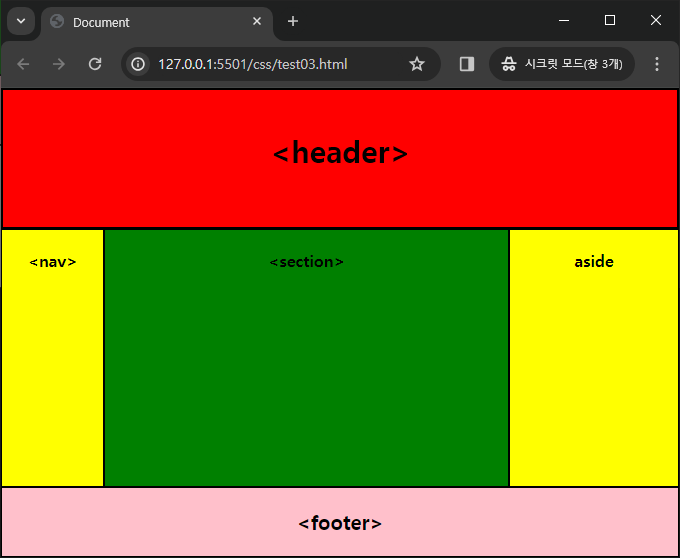

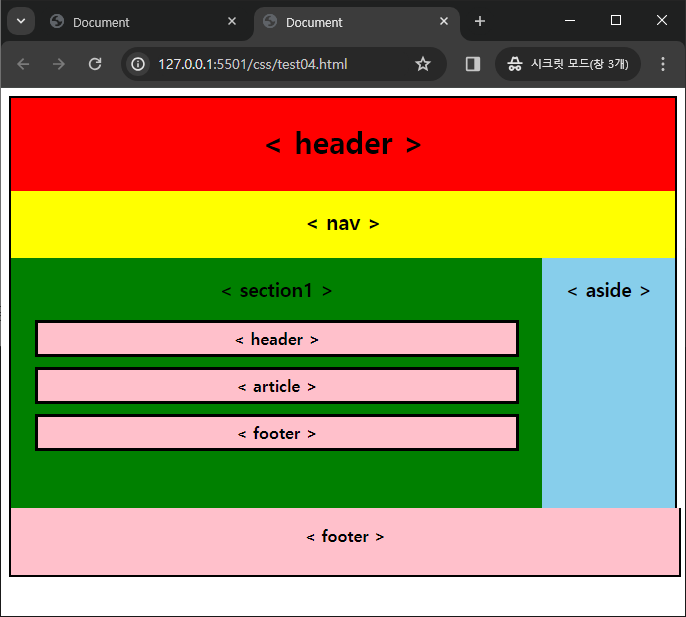
'FE > CSS' 카테고리의 다른 글
| [CSS] CSS 기초 (0) | 2024.03.20 |
|---|












